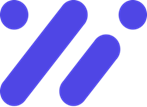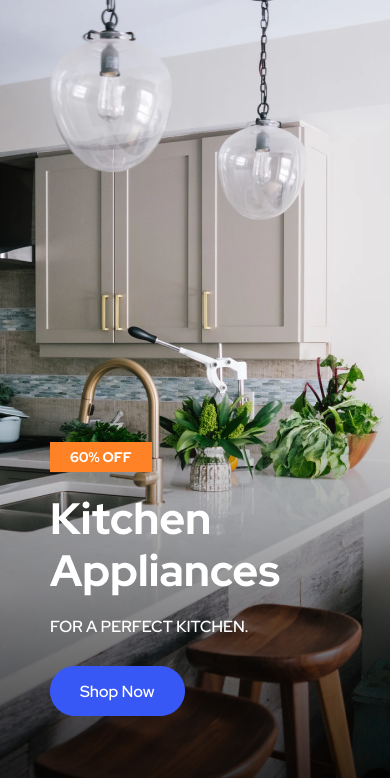In teh ever-evolving landscape of personal computing, users are constantly seeking ways to extract more performance from their machines. Overclocking Basics: Enhance PC Speed without Risk delves into the art and science of pushing your computer’s capabilities beyond its standard limits. Whether you’re a gaming enthusiast aiming for higher frame rates, a content creator needing faster rendering times, or simply a tech-savvy individual curious about optimizing hardware, overclocking offers a tantalizing promise of accelerated performance. This introduction will guide you thru the foundational principles of overclocking, emphasizing safe practices to ensure that enhancing your PC’s speed doesn’t come at the expense of its longevity or stability. Discover how to unlock your computer’s hidden potential while maintaining a balanced and secure system.
Table of Contents
- Understanding the Fundamentals of Overclocking
- Selecting the Optimal Hardware for Enhanced Performance
- Essential Tools and Software for safe Overclocking
- Step-by-Step Guide to Increasing Clock Speeds
- Monitoring System Temperatures and Stability
- Best Practices to Maintain PC Longevity
- The Conclusion

Understanding the Fundamentals of Overclocking
Overclocking is the art of pushing your computer’s hardware beyond its factory-set specifications to achieve enhanced performance. At its core, overclocking involves increasing the clock speed of components like the CPU, GPU, and RAM, allowing them to process more tasks in a given time. This practice can lead to noticeable improvements in system responsiveness, gaming performance, and overall computational speed without the immediate need for hardware upgrades.
However, successful overclocking requires a solid understanding of several key fundamentals. Clock Speed refers to the operating frequency of a component,typically measured in GHz for CPUs and MHz for RAM. Higher clock speeds mean more calculations per second, translating to better performance. Voltage Adjustment is another critical aspect; increasing the voltage can stabilize higher clock speeds but also generates more heat, necessitating efficient cooling solutions. Cooling Systems play a pivotal role in maintaining system stability during overclocking. Enhanced cooling, whether through advanced air coolers, liquid cooling, or even specialized thermal management, ensures that components operate within safe temperature ranges.
Stability testing is essential to confirm that the overclocked settings do not compromise system reliability. Tools like Prime95 for CPUs or FurMark for GPUs help in stress-testing the hardware under demanding conditions. Additionally, understanding the Thermal Design Power (TDP) of your components provides insight into how much heat they can dissipate, guiding your overclocking strategy to balance performance gains with thermal limitations.
| fundamental Aspect | Description |
|————————|————————————————–|
| Clock Speed | Measures how fast a component operates (GHz/MHz) |
| Voltage Adjustment | Modifies power levels for stability at higher speeds |
| Cooling Systems | maintains optimal temperatures during overclocking |
| Stability Testing | Ensures reliable performance under load |
By mastering these fundamentals, enthusiasts can safely enhance their PC’s performance, achieving the desired speed boosts while minimizing potential risks.
Selecting the Optimal hardware for Enhanced Performance
Choosing the right hardware is essential for maximizing the benefits of overclocking while minimizing potential risks. A well-selected combination of components ensures that your PC can handle increased performance demands without compromising stability or longevity. Start by focusing on the central processing unit (CPU) and motherboard, as these are the backbone of any overclocking setup.
When selecting a CPU, opt for models known for their overclocking capabilities, typically those with unlocked multipliers. Pairing this with a high-quality motherboard that offers robust power delivery and extensive BIOS customization options allows for finer control over performance settings. Additionally, investing in efficient cooling solutions, such as liquid coolers or high-performance air coolers, is crucial to manage the extra heat generated during overclocking.
memory and power supply units also play pivotal roles in sustaining enhanced performance. High-speed RAM with lower latency can complement the overclocked CPU, while a reliable power supply with sufficient wattage ensures that all components receive stable power under increased loads. consider the overall system airflow to maintain optimal temperatures and prevent overheating.| Component | Features to Prioritize |
|——————|————————————————|
| CPU | Unlocked multiplier, high base clock |
| Motherboard | Robust VRM, BIOS customization, multiple DIMM slots |
| Cooling System | Efficient heat dissipation, quiet operation |
| RAM | High frequency, low latency |
| Power Supply | High wattage, 80 Plus certification, stable output |
By carefully selecting each of these components with overclocking in mind, you create a solid foundation for enhancing your PC’s speed and performance safely and effectively.
Essential Tools and Software for Safe Overclocking
overclocking your PC can unlock impressive performance gains, but achieving this safely relies heavily on the right set of tools and software. these utilities not only help you push your hardware beyond its stock specifications but also ensure that your system remains stable and cool under increased loads. By leveraging reliable monitoring and tweaking applications, you can confidently explore the limits of your components without risking damage.
Whether you’re fine-tuning your CPU, GPU, or memory, having the appropriate software at your disposal is crucial. From real-time performance trackers to robust stress-testing programs, each tool plays a specific role in maintaining the delicate balance between speed and safety. Investing time in understanding and utilizing these essentials will pave the way for a successful and risk-free overclocking experience.
Below is a table highlighting some of the essential tools and software you’ll need for safe overclocking:
| Tool Name | Purpose | Key Features |
|—————–|———————————-|————————————|
| CPU-Z | CPU and memory diagnostics | Detailed specs, real-time monitoring|
| MSI Afterburner | GPU overclocking and monitoring | Adjustable clocks, temperature tracking |
| HWMonitor | System temperature and voltage monitoring | Complete sensor data, real-time updates |
| Prime95 | CPU stress testing | Intensive stability testing, customizable workloads |
| CrystalDiskInfo | Storage health monitoring | S.M.A.R.T. data, temperature alerts |
Utilizing these tools will equip you with the necessary insights and control to enhance your PC’s performance safely and effectively.
Step-by-Step Guide to Increasing Clock speeds
Embarking on the journey to enhance your PC’s performance through overclocking can seem daunting, but with a systematic approach, you can safely boost your clock speeds. Begin by preparing your system: ensure your hardware components are compatible and that your cooling solutions are adequate to handle the increased thermal output. It’s crucial to update your BIOS to the latest version, as manufacturers frequently enough release enhancements that facilitate smoother overclocking processes.Once your system is ready, access your BIOS settings during startup. Navigate to the CPU or memory settings, where you’ll find options to adjust the clock multipliers and voltages.Start with modest increments—typically increasing the multiplier by one step—and then stress-test your system using reliable software like Prime95 or AIDA64. Monitoring tools such as HWMonitor can help keep an eye on temperatures and system stability. If your system remains stable, gradually continue increasing the clock speeds, always ensuring that temperatures stay within safe limits.
To simplify the process, here’s a quick reference table to guide your overclocking steps:
| Step | Action | Tips |
|——————|—————————————————|————————————–|
| 1. backup | Save important data and create a system restore point. | Protect against unexpected issues. |
| 2. Update BIOS| Download and install the latest BIOS version. | Check motherboard manufacturer’s site.|
| 3. enter BIOS | Restart PC and press the designated key (e.g., F2, Del). | Familiarize yourself with BIOS navigation.|
| 4. Adjust Settings | Increase CPU multiplier incrementally. | Make small changes to ensure stability.|
| 5. Test Stability | Run stress tests and monitor temperatures. | Use reliable benchmarking tools. |
| 6. Repeat | continue adjusting until optimal performance is achieved. | Balance speed with thermal performance.|
By following these steps meticulously, you can enhance your PC’s speed efficiently while minimizing risks. Remember, patience and careful monitoring are key to a successful overclocking experience.
Monitoring System temperatures and Stability
maintaining optimal system temperatures is crucial when venturing into overclocking. Elevated temperatures can lead to system instability, reduced component lifespan, or even hardware failure. Therefore, actively monitoring your PC’s thermal performance ensures that your overclocking efforts enhance speed without compromising safety.
To effectively track your system’s temperatures and stability, utilize reliable monitoring software that provides real-time data. These tools allow you to keep an eye on CPU, GPU, and motherboard temperatures, helping you make informed adjustments to your overclocking settings.Additionally, stress-testing your system after each tweak can identify any instability issues before they cause significant problems.
The following table outlines essential monitoring tools along with their key features:
| Monitoring Tool | Key Features | Platform |
|———————|————————————–|——————|
| HWMonitor | Comprehensive sensor readouts | Windows |
| MSI Afterburner | GPU monitoring and overclocking | Windows |
| Core Temp | Detailed CPU temperature tracking | Windows |
| HWInfo | In-depth hardware analysis | Windows |
| iStat Menus | Real-time system stats display | macOS |
By leveraging these tools,you can maintain a balanced approach to overclocking,ensuring your PC runs at peak performance while safeguarding its longevity.
The Conclusion
As you embark on your overclocking journey, remember that unlocking your PC’s full potential is both an art and a science. By understanding the fundamentals and adhering to safety practices,you can enhance your system’s performance without unnecessary risks. Whether you’re aiming for smoother gaming experiences, faster processing speeds, or simply pushing the boundaries of your hardware, overclocking offers a rewarding path to personalization and optimization. Stay informed, proceed with care, and enjoy the tailored performance gains that come from mastering the basics of overclocking.