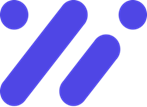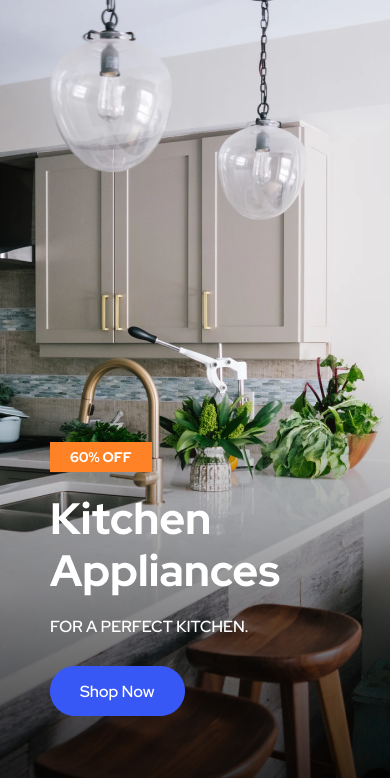In the quest for peak performance, every millisecond counts and every component matters. Enter overclocking—a powerful technique that pushes your PC beyond its factory settings, unlocking speed and efficiency that can transform your computing experience. Whether you’re a gamer seeking smoother gameplay, a creator needing faster rendering times, or simply a tech enthusiast eager to maximize your machine’s potential, overclocking offers a tantalizing promise. Though, diving into this realm requires more than just enthusiasm; it demands knowledge and caution to ensure enhancements are achieved safely. in this article,we explore the essential strategies and best practices for overclocking,empowering you to boost your PC’s speed confidently and securely.
Table of Contents
- Understanding the Basics of Overclocking
- Selecting Compatible Components for Enhanced performance
- Effective Cooling Solutions to Safeguard Your System
- Optimizing BIOS Settings for Stable Overclocks
- Utilizing Monitoring Tools to Track Performance and Temperatures
- Best Practices for Incremental Speed Increases
- To Wrap It up
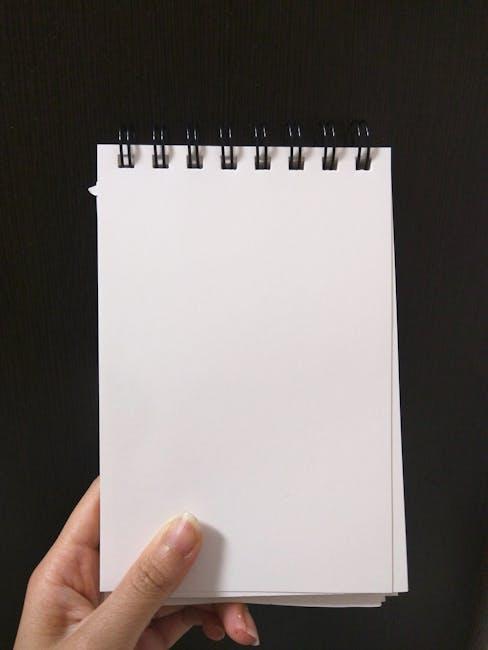
Understanding the Basics of Overclocking
Overclocking is the practice of increasing the operating speed of a computer component, such as the CPU or GPU, beyond its factory-set specifications. This process can lead to notable performance improvements, allowing gamers, content creators, and professionals to execute demanding tasks more efficiently. By tweaking the clock rates and adjusting voltages, users can extract additional power from their hardware without the need for expensive upgrades.
However, overclocking comes with its set of challenges and risks. Pushing components beyond their intended limits can generate excess heat,perhaps shortening their lifespan if not managed properly. It’s essential to ensure adequate cooling solutions are in place and to proceed with caution, making incremental adjustments while monitoring system stability. Understanding the balance between performance gains and hardware longevity is key to successful and safe overclocking.To help you get started, here is a simple overview of the essential components involved in overclocking:
| Component | Role in Overclocking | Considerations |
|———–|—————————————|——————————-|
| CPU | Central processing unit’s speed boost | Thermal management, stability |
| GPU | Graphics processing enhancements | Cooling, power supply |
| RAM | Memory speed increases | Compatibility, timing settings|
| Motherboard| Supports overclocking features | BIOS options, quality |
By familiarizing yourself with these elements and carefully monitoring your system’s performance, you can enhance your PC’s speed safely and effectively.
Selecting Compatible Components for Enhanced Performance
When embarking on the journey to safely overclock your PC, selecting compatible components is paramount to ensure stability and maximize performance gains. Compatibility doesn’t just mean that parts fit together physically; it encompasses the seamless cooperation of hardware to handle increased speeds and thermal outputs.Begin by choosing a motherboard that supports overclocking, typically featuring robust power delivery systems and BIOS options tailored for tweaking performance settings. High-quality RAM with good latency and speed can also significantly impact your overclocking potential, providing the necessary bandwidth to handle elevated processing demands.
The CPU and cooling solution are equally critical. Opt for a processor known for its overclocking headroom, often unlocked versions like Intel’s “K” series or AMD’s Ryzen chips. Pairing your CPU with a reliable aftermarket cooler,such as a high-efficiency air cooler or a liquid cooling system,helps maintain optimal temperatures,preventing thermal throttling during intense performance bursts. Additionally,a power supply with ample wattage and high efficiency ensures that your components receive stable power,mitigating the risks of electrical instability when pushing your system beyond standard operational limits.
To streamline your component selection process, consider the following table highlighting key factors for compatibility:
| Component | Key Considerations | Recommendations |
|——————|——————————–|——————————-|
| Motherboard | Overclock support, VRM quality | ASUS ROG, MSI MPG series |
| CPU | Overclocking potential | Intel i9-series, AMD Ryzen 9 |
| RAM | Speed and latency | 3200MHz DDR4, CL16 or lower |
| Cooling System | Efficiency and compatibility | Noctua NH-D15, Corsair H100i |
| Power Supply | Wattage and efficiency rating | 750W Gold-certified units |
By carefully selecting components that not only fit your overclocking aspirations but also work harmoniously together, you lay a solid foundation for a high-performance PC that operates safely and efficiently under increased loads.
Effective Cooling Solutions to Safeguard Your System
Overclocking your PC can unlock remarkable performance gains,but it also generates additional heat that can threaten system stability and longevity. Implementing effective cooling solutions is essential to maintain optimal temperatures and ensure your components run smoothly under increased loads. From traditional air coolers to advanced liquid cooling systems, selecting the right cooling method tailored to your needs is key to successful overclocking.Air cooling remains a popular choice due to its simplicity, reliability, and cost-effectiveness. High-performance air coolers feature large heatsinks and powerful fans that efficiently dissipate heat away from the CPU. For enthusiasts seeking even greater cooling capabilities, liquid cooling solutions offer superior thermal management by transferring heat through liquid coolant, often resulting in lower temperatures and quieter operation. Additionally, maintaining proper airflow within your PC case through strategically placed case fans can significantly enhance overall cooling performance.
To help you choose the best cooling solution for your overclocked system,consider the following comparison:
| Cooling Method | Pros | Cons | Ideal For |
|—————-|——————————-|——————————|——————————-|
| Air Cooling | Cost-effective,easy setup | Larger size,louder fans | Budget builds,simplicity |
| Liquid Cooling | Superior cooling,quieter operation | Higher cost,more complex installation | High-performance systems |
| AIO Coolers | Balanced performance,all-in-one | Limited customization | Moast overclocked systems |
| Custom Loop | Maximum cooling potential,customizable aesthetics | Expensive,maintenance required | enthusiasts and extreme overclockers |
By carefully selecting and properly installing the appropriate cooling solution,you can safeguard your system against overheating,ensuring that your overclocked PC remains stable and performs at its peak.
Optimizing BIOS Settings for Stable Overclocks
Achieving a stable overclock begins in the heart of your PC—the BIOS. By fine-tuning BIOS settings, you can unlock your hardware’s full potential while maintaining system reliability. Understanding the critical parameters and how they interact ensures that your overclock not only boosts performance but also preserves the longevity of your components.
Start by adjusting the CPU multiplier and base clock to increase processing speeds incrementally. It’s essential to monitor voltage levels to prevent overheating; excessive voltage can lead to hardware degradation. Additionally, enabling XMP profiles for your memory can optimize RAM performance without compromising stability. Balancing these settings requires patience and systematic testing to find the sweet spot where performance gains meet system stability.
Regularly updating your BIOS to the latest version can provide enhanced compatibility and performance improvements tailored to newer hardware. Utilizing built-in BIOS features such as stress testing tools can help assess the stability of your overclock in real-time. Remember, each system is unique, and what works for one setup may require different adjustments for another. By meticulously optimizing BIOS settings, you lay the foundation for a robust and efficient overclocking experience.
| BIOS Setting | Description | Recommended Adjustment |
|—————|————————————–|—————————|
| CPU Multiplier| Determines CPU speed based on base clock | Increase gradually |
| Base Clock | Fundamental frequency for CPU/GPU | Slight increments |
| Voltage (Vcore)| Power supplied to CPU | Adjust cautiously |
| RAM Frequency | Speed of system memory | enable XMP for stability |
| Load Line Calibration | Stabilizes voltage under load | Set to middle or high |
Utilizing Monitoring Tools to Track Performance and Temperatures
Overclocking your PC can unlock impressive performance gains, but it’s essential to do so responsibly to maintain system stability and longevity.utilizing reliable monitoring tools is a critical component of a safe overclocking strategy. These tools provide real-time insights into your system’s performance metrics and temperature readings, allowing you to make informed adjustments and prevent potential overheating or hardware damage.
One of the most popular monitoring tools is HWMonitor, which offers a thorough view of your CPU, GPU, and motherboard temperatures, voltages, and fan speeds. Another excellent option is MSI Afterburner, renowned for its GPU monitoring capabilities and customizable overlays, perfect for gamers and power users alike. For those seeking an all-in-one solution,Corsair iCUE integrates system monitoring with peripheral control,offering a seamless experience for fine-tuning both performance and aesthetics.
Here’s a quick comparison of key monitoring tools:
| Tool | Key Features | Best For |
|—————-|————————————|————————–|
| HWMonitor | Detailed temperature and voltage readings | Comprehensive system monitoring |
| MSI Afterburner | GPU performance tracking and overlays | Gamers and GPU enthusiasts |
| Corsair iCUE | Integration with Corsair hardware and RGB control | Users with Corsair peripherals |
By regularly tracking your system’s performance and temperatures, you can ensure that your overclocking efforts are both effective and safe.These monitoring tools not only help in maintaining optimal operating conditions but also provide valuable data to troubleshoot any issues that may arise, ensuring your PC remains fast and reliable.
Best Practices for Incremental Speed Increases
Achieving optimal performance through overclocking requires a balanced approach of patience and precision. Start by gradually increasing your CPU or GPU clock speeds in small increments—typically 100 MHz at a time. This cautious method allows you to monitor system stability and prevent potential hardware stress. after each adjustment, stress-test your system using reliable benchmarking tools to ensure that it can handle the new settings without crashes or errors.
Equally important is maintaining appropriate cooling to manage the additional heat generated by higher speeds. upgrade your cooling solutions if necessary, such as installing more efficient fans or a robust aftermarket CPU cooler. Keep an eye on temperature readings during stress tests, aiming to stay within safe operational limits. Consistent temperature management not only safeguards your components but also prolongs their lifespan.
Additionally, fine-tuning voltage settings can enhance performance, but it must be approached with care. Increase voltage only as needed to achieve stability, and avoid excessive boosts that could lead to overheating or hardware degradation.Utilize software tools to meticulously adjust and monitor voltages, ensuring that each step contributes positively to performance without compromising safety.
Adhering to these best practices fosters a stable and efficient overclocking experience. by incrementally increasing speeds and continuously monitoring your system, you can safely enhance your PC’s performance and enjoy the benefits of a faster, more responsive machine.
| Step | Action | Purpose |
|———————-|——————————————|——————————|
| 1. gradual Increment | Increase clock speed by 100 MHz | Ensure stability |
| 2. Stress Testing | Run benchmarks and stability tests | Validate performance |
| 3. Monitor Temperatures | Check cooling efficiency and temps | Prevent overheating |
| 4. Adjust Voltage | modify as necessary for stability | Optimize performance safely |
To Wrap It Up
As you venture into the realm of overclocking, balancing performance enhancements with the safety of your components becomes paramount.By embracing the essentials outlined above,you can confidently elevate your PC’s speed without compromising its integrity. Remember, successful overclocking is as much about meticulous planning and monitoring as it is about pushing the limits. Whether you’re seeking smoother gaming experiences or more efficient multitasking,a thoughtful approach will ensure your system thrives under increased performance demands. Here’s to achieving greater speeds and unlocking your PC’s full potential—safely and effectively.